WhatsApp’s new “Lists” feature is a big jump towards enhancing user interaction. It helps users sort chats easily. Now, you can put your talks into personal lists. This simplifies finding important conversations. Whether it’s about your job, family matters, or friendly chats, arranging them all can change your chatting experience. This article will dive into WhatsApp’s Lists feature. You’ll learn some useful tips to get the best out of it.
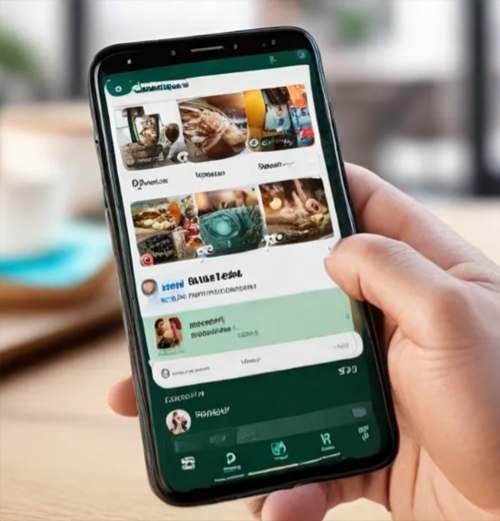
Understanding the Power of Custom Categories
Amongst some of the advantages of using the WhatsApp List feature include; the capability of making custom categories of the chat. Another great thing to enjoy about this feature is that it makes it very easy to separate the conversation of work from your personal chats. Using this function to categorize your lists as “Family,” “Work,” or “Friends” allows you to simply flip between the different dimensions of your life without distractions by inappropriate conversations. For anyone a bit overwhelmed by the sheer volume of messages, this function alone is a game-changer. You regain your messaging experience with proper customization of your chats to your lifestyle.
Benefits of Using WhatsApp Lists
| Benefit | Description |
|---|---|
| Improved Organization | Easily categorize chats to reduce clutter and confusion. |
| Quick Access | Switch between lists to find conversations quickly. |
| Customization | Tailor lists to fit personal needs and preferences. |
| Flexibility | Modify lists as relationships and priorities change. |
| Enhanced Focus | Concentrate on specific conversations without distractions. |
How to Configure Your Lists: Super Duper Easy
Configuring a new list is not all that hard either. First, open up the Chats tab, and then tap the “+ icon” right at the top of the filter bar. There should be no big problems here as the app does all the grunt work. You can begin adding chats to your lists. You can add single and group chats to whatever custom list you’d like. Then you can then manage all of your communications holistically, curating space that feels personalized and intuitive in only a few taps so that you could easily navigate between different chats.
Quick Guide to Creating and Editing Lists
| Action | Steps to Follow |
|---|---|
| Creating a List | 1. Tap the “+” icon in the Chats filter bar. |
| 2. Enter a name for your custom list. | |
| Adding Chats | 1. Select the chat you want to add. |
| 2. Choose the appropriate list for categorization. | |
| Editing a List | 1. Long-press the list name in the filter bar. |
| 2. Modify the list as needed. |
Efficiently Adding and Editing Chats
Once you set up your lists, then you will want to start adding the conversations that correspond with them. To attach a chat, tap on the conversation you want to attach and select the correct list. This saves you some time and organizes how you get to discussions you actually need to find. The flexibility does not end there, either: you can edit your lists at any time. This flexibility allows your system of organization to stay up-to-date with the change in your social or work circle. You can personalize your pick by long pressing on the list name in the filter bar.
Comparison of WhatsApp Lists and Previous Features
| Feature | Traditional Chats | New Lists Feature |
|---|---|---|
| Organization | Linear, ungrouped chats | Customizable categories |
| Access Speed | Scroll through long lists | Quick selection from lists |
| Editing | Limited to pinning chats | Full editing capabilities |
| Focus | Difficult to prioritize | Focus on specific groups |
| Collaboration | Mixed with other chats | Dedicated space for teams |
Future Updates
WhatsApp already launched its Lists feature across the board and doesn’t cease to amaze. The company hinted at more development that could make how its users interact with their conversations better. As innovation on WhatsApp continues, so will the features added. Users should therefore be keen on those updates for them to lead the curve in messaging technology.
Potential Future Features for WhatsApp Lists
| Proposed Feature | Description |
|---|---|
| Sub-lists | Ability to create subcategories within existing lists. |
| Smart Suggestions | Automated suggestions for adding chats to relevant lists. |
| Collaboration Tools | Enhanced tools for managing group projects within lists. |
| Integration with Calendar | Sync lists with calendar events for better organization. |
| Advanced Filtering | More options for filtering chats based on various criteria. |
Optimizing Your WhatsApp Lists: Here are a few quick tips:.
- Roles and sub-roles: List of the work lists, family lists, friends’ lists or groups for hobbies and so on. It is because the better categorization of your lists makes your searching diminish more significantly.
- Refresh your lists regularly-the nature of your contacts, groups, and other aspects change. This is an effective organizational system that updates you regularly as well as reflects current communications.
- Use notifications: Tap on the notification feature of WhatsApp with your Lists. Within this chapter, you’ll find out how to tailor notification settings for certain lists, so you do not miss crucial conversations as you continue to stay on top of matters that matter.
- Collaboration list: There is a specific list of collaboration projects or group activities, where you keep only the related chats there. Thus, you can easily filter out messages which are just not related but are crowding you up with so much unwanted mess which may hold no relevance at all.
- Dive Deeper Than You Think: Keep updated with the version of WhatsApp and discover what new features you can explore to enhance your Lists feature. Moreover, participate in community forums or user feedback sessions that help you to understand how other people optimize their usage of this feature.
| Tip | Description |
|---|---|
| Set Clear Categories | Define categories that align with your daily life roles. |
| Review Regularly | Schedule time to update your lists and remove outdated chats. |
| Integrate Notifications | Use customized notifications for important lists. |
| Create Project Lists | Organize chats related to specific projects or events. |
| Stay Informed | Follow WhatsApp updates for new features and enhancements. |
Conclusion
The new feature Lists by WhatsApp heralds a new era of how users can manage their messaging experience. This means that you can organize your chats like a pro and remain focused and effective with your communications. Remember that the major way of getting the full benefit from the feature is commitment through regular updates and thoughtful organization as you find the extent of custom categories and appreciate your flexibility to add and alter chats. Let the newness change your messaging experience for good.
- One UI 7 and Android 15: Why Galaxy S24, S23, and S22 Owners Should Care About This Update - November 29, 2024
- OnePlus 13 Launch Details: Why the OnePlus Watch 3 Might Steal the Spotlight - November 28, 2024
- What Are the Key Upgrades in the Galaxy S25 Compared to the Galaxy S24? - November 28, 2024