Google has for a long time dominated the realm of search, holding approximately 90 percent of that market. That is rapidly changing with the new offering from OpenAI called ChatGPT Search, a new alternative that is sending some waves in interesting fashion. With AI-powered and conversational-style results, ChatGPT Search will capture attention as an interesting new way to intuitively navigate the web. If you want to know whether ChatGPT Search can actually replace Google or not, you can certainly try it out. Make ChatGPT Search your default search engine and follow the steps for the switch provided below in just a few easy steps.
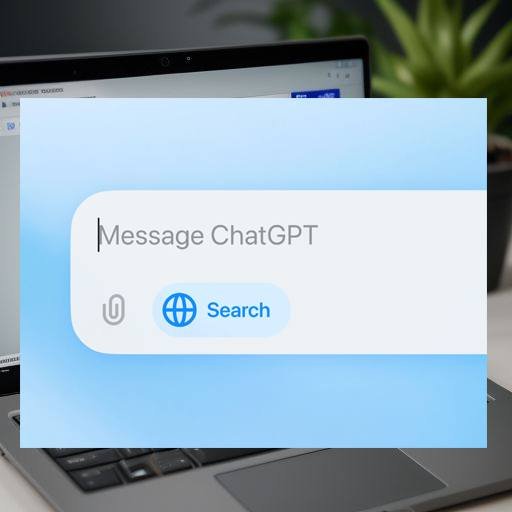
Why Switch from Google to ChatGPT Search?
Google does pretty good at presenting the old-fashioned search result, but the game’s really changed with ChatGPT Search. And instead of links, the answer can come with a degree of richness of context-to summarize what is there in a very more conversational, feel-good, more natural, user-friendly fashion. Answering questions by using ChatGPT Search will present you with complete answers, from built-in context, inline citations, and visuals as required-all in a single streamlined response.
You will not only change the way you search but also a new, efficient way to access information. Here is how you can make ChatGPT Search your go-to in just a few easy steps.
Getting Started with ChatGPT Search on Chrome
To use ChatGPT Search, you will first need two things: a Google Chrome browser and ChatGPT Plus. Subscription to ChatGPT Plus costs $20 per month and unlocks this premium feature, which is both a tool for everyday users who want real-time, AI-driven search results and professional users who may require some of the extra functionality they offer.
To install and enable ChatGPT Search to be your default search on Chrome, you can refer to the steps below.
Step 1: Install the ChatGPT Search Extension
- Go to the ChatGPT Search Announcement Page
From here, you should find a download link for the extension on the announcement page for ChatGPT Search.
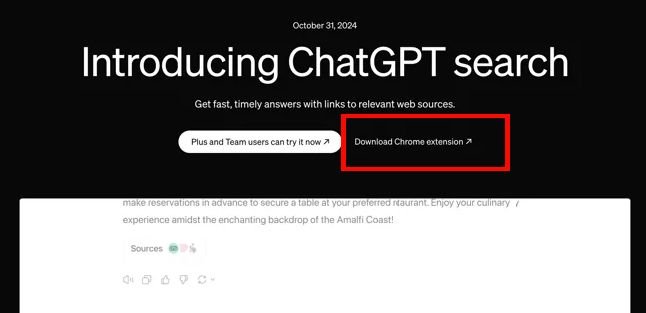
- Download the Chrome Extension
Visit the page and seek out the “Download Chrome Extension” button. This will transport you to the official ChatGPT Search extension spot at the Chrome Web Store.
- Add the Extension to Chrome
Press the “Add to Chrome” button. A pop-up message will emerge, inquiring if you wish to incorporate the extension. Post agreement, you tap on “Add Extension.” Subsequently, a pop-up will inform you that “ChatGPT Search has been added to Chrome.”
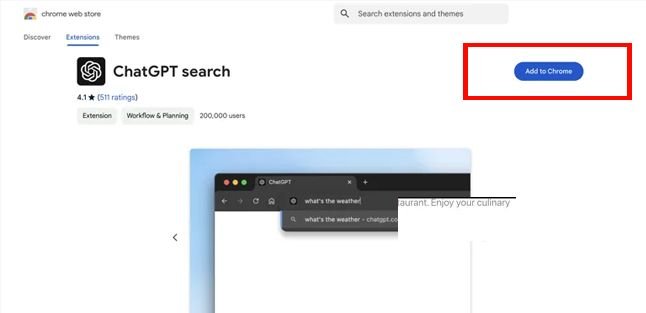
Step 2: Pin the Extension for Quick Access
To attach the extension to Chrome, you must first install it. Putting in, adding, and pinning it allows effortless access later. The extension needs to be fastened to the toolbar post installation for convenient availability.
- Spot the Puzzle Piece Icon. At the top right corner of Chrome, an icon resembling a puzzle piece is visible. Hit this icon to check all installed extensions.
- Pin ChatGPT Search: Find ChatGPT Search in the list, and click the “pin” icon next to it. The icon should become blue indicating that it’s now pinned and ready to use.
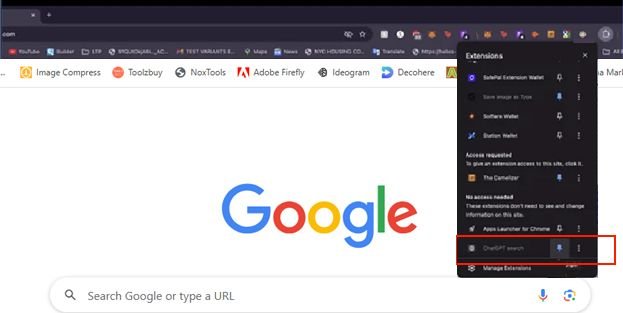
Step 3: Launch your search with ChatGPT Search
You are all set to search in an entirely new way with ChatGPT Search.
- Enter Your Query in the Address Bar.
Simply type your query or keywords in the Chrome address bar, as if you’re searching in Google.
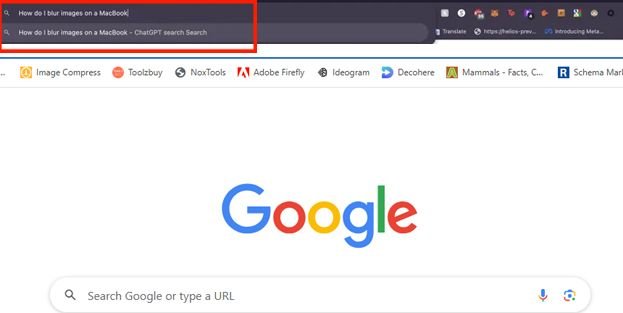
- Click the Blue Globe Icon
Now you will also find a little small blue globe icon located next to your search bar close if you enabled ChatGPT search. It is telling you that the answer is now coming through search from ChatGPT, but it is far more comprehensive and enriched and answered AI than a simple result search. ChatGPT search will fill up a response in your results making the whole thing seem that one is having a two way talk with a wise assistant that is answering one of many questions instead of an order list of links that make no sense.
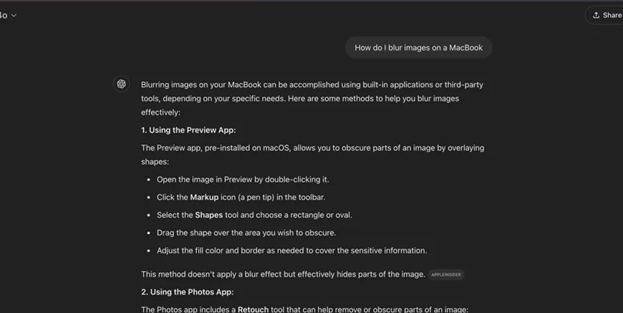
Turn ChatGPT Search Off – Using Google Again
Even more beautiful about the ChatGPT Search extension is that it’s super easy to turn on or off, according to your own wishes. If you want to disable ChatGPT Search and instead use Google to get to what you are searching for, here is how you do it:
1. Click on the ChatGPT Search Icon in the Extensions Bar. Click on the ChatGPT Search icon within the Extensions bar at the top right corner of the Chrome.
2. Manage Extension: Toggle it on or off here under Manage Extension.
3. Disable the Extension: Disable the toggle to make ChatGPT Search no longer your default search engine. Now, Chrome would fall back to Google or your previous default search engine.
This flexibility allows you to try out ChatGPT Search while keeping Google just a few clicks away whenever you want to flip back.
Is ChatGPT Search the Future of Browsing?
ChatGPT Search is as much an alternative search engine as it is the route forward into introducing AI in a daily digital life. Prompt and conversational answers summarizing relevant information ensure that plenty of searches with lots of links clicking aren’t really needed. Efficiency could hugely be improved for researching some heavy subjects, events in the locale, or just information in general when using this experience in making things of interest.
But again, ChatGPT Search is something new, and like anything, the AI tools are an upgrade of something. It’s absolutely amazing for daily search. But sometimes, it can hallucinate answers or spew out more wrong info – something OpenAI’s working hard to get perfectly in place.
Final Thoughts: Should You Make the Switch?
If you want to experiment with a new mode of searching, then ChatGPT Search is a reasonable reason to switch it as the default search engine. He who is an adopter of anything early will surely find a fresh conversation-enabling mode on this platform, hopefully bringing new fun to searching.
Go ChatGPT Search. This is way beyond a mere search tool-replacing another-but this is at the cutting edge of innovative: searching with the assistance of AI. Who knows; perhaps it will end up being your new favourite search on the web.
- Sora in Action: What OpenAI’s Leaked Video Generator Reveals About Its Potential - November 27, 2024
- Google Out, ChatGPT In: Easily Replace Google with ChatGPT Search: Here’s How to Make the Switch - November 5, 2024
- Could ChatGPT Replace Google for You? Examining the Pros and Cons of AI-Powered Search - November 2, 2024